
Field type: updated on
The updated on field is a system-generated field that can be added at any time to a tab. Builders can only add this field to a tab once. When this field is added, the date when a record was updated displays in this field. This field is read-only, so it cannot be edited. Builders should add this field type to easily keep track of when specific records were updated.
You can view the available properties for the Updated on field on the Edit field properties modal when you select Field type of Updated on.
Properties of the Updated on field
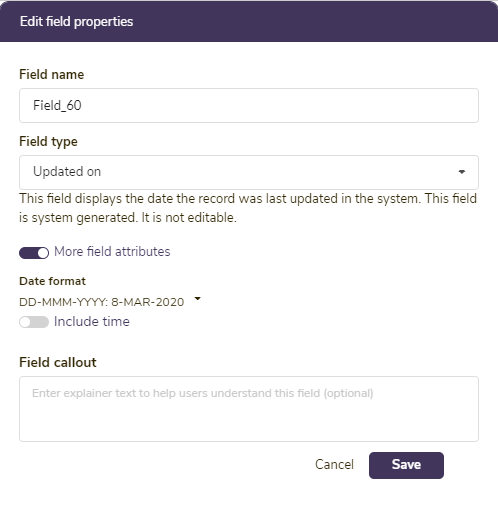
After specifying a Field name (which controls how this field is referenced inside the tab) and that the field is of the type Updated on, you can toggle on More field attributes to show the following options. Complete the transaction at the end by clicking Save.
| Property | Description | ||||||||||||
| Private field | Use this setting if only authorized users should be able to access this field. If this is applied, the field will be locked out from the user's view entirely unless they are authorized to access private fields. This setting works in conjunction with the security access control tab setting: View private fields. If a field is private, only users authorized to view private fields will be able to view, edit, see history, filter, or download this data. Click here to learn more. | ||||||||||||
| Date format |
Choose the format for how you would like the date to display. The following options exist:
*Default date format |
||||||||||||
| Include time |
If you want the time to display with the date, toggle on this option. You can then make selections for whether the time uses a 12-hour or 24-hour clock, whether seconds should be included, and whether the time displays in GMT or in the user's browser time (local time zone option that controls the time zone of the display). |
||||||||||||
| Field callout |
If you enter any text into the Field callout textbox, the information (i) icon appears to the left of the field name, and the text you entered displays when users move the cursor over this icon. Enter text here if you want to provide information to help the user learn more about how to use the field.
|
Important notes
🔔 It is not possible to convert the Updated on field into any other type of field. If builders no longer want to see the field, they need to delete it.
🔔 The data stored and shown in the Updated on field is stored in the system, regardless of whether it is displayed through this field. This means that builders can add or remove this field as many times as they choose to. The data that displays when this field is in use will always be the same for the same tab.