
Field type: counter
The counter field is ideal for helping you keep track of a unique number for each record in a tab. You can use this type of field either in addition to or as an alternative to the System ID field. You cannot set a counter field as a field-type option when you are managing fields. The counter field auto-populates with the next incremental integer number in the sequence. The value is system generated and cannot be edited.
You can view the available properties for the counter field on the Edit field properties modal when you select Field type of Counter.
Properties of counter fields
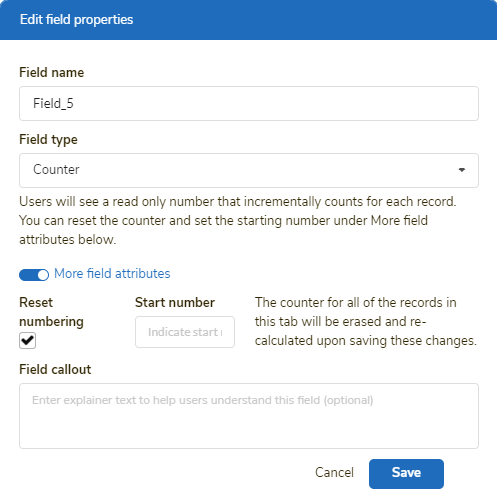
After you specify a Field name (which controls how this field is referenced inside the tab) and that the Field type is Counter, you can toggle on More field attributes to show the options below. Complete the transaction at the end by clicking Save.
| Property | Description |
| Private field | Use this setting if only authorized users should be able to access this field. If this is applied, the field will be locked out from the user's view entirely unless they are authorized to access private fields. This setting works in conjunction with the security access control tab setting: View private fields. If a field is private, only users authorized to view private fields will be able to view, edit, see history, filter, or download this data. Click here to learn more. |
| Reset numbering |
If you do not select this option, the counter field keeps counting incrementally, inclusive of every row ever known by the tab. For example, let's say you have 100 rows in your spreadsheet and you were already using the counter field. You delete the first 50 rows that you created for testing purposes, and you want to count the remaining 50 rows to start at the beginning. You can click the Reset numbering checkbox to do this. The remaining rows are then counted with 50 unique incremental numbers (based on the start number specified in the subsequent property value, as defined in the Start number option). All future rows continue to automatically increment from there forward. |
| Start number | When you select the Reset numbering option, an option appears for specifying a start number. If you select nothing, the start number is 1. If you'd like to start at a higher number, like 10001, you can specify this number as the Start number. The counter begins counting rows at the number you specify in this field. |
| Field callout |
If you enter any text into the Field callout textbox, the information (i) icon appears to the left of the field name, and the text you entered displays when users move the cursor over this icon. Enter text here if you want to provide information to help the user learn more about how to use the field.
|
Important notes
🔔 It is possible to convert fields of other types to a counter field. However, doing so deletes any existing text in the field and populates it instead with auto-generated count values. If a data-conversion impact can occur during a field type change, the system displays a warning message to ensure that the builder understands what to expect. Read these messages carefully. Users must follow the instructions provided on the warning page to complete field change transactions.
🔔 The numbers stored in the counter field are read-only and cannot be edited.