
Field type: collaborator
The collaborator field type allows Builders to associate system users to records. For example, if you are creating a job requisition tab, you might have three collaborator fields in the tab, one assigning the Manager, one assigning the Recruiter, and another field for assigning Interviewers. In this example, Manager and Recruiter would be set as single select values and Interviewers would be set to support the selection of multiple users.
When using the collaborator field, users are able to select from any pending, active or inactive user in the Zone, even if they are not users of the Block. This allows users to select users to play the role of collaborator for a record and possibly receive collaborator notifications even if they are not active licensed system users.
Assigning a user the role of collaborator has important implications for data access according to how security access levels have been configured by the Block builder. For example, it may be that Managers should only be able to view their job requisitions but not the requisition of other managers. This can be controlled using security access levels. Read the Block roles and security access levels article for more information about how to configure this.
You can view the available properties for the added by on the Edit field properties modal when you select Field type of Collaborator.
Properties of the Collaborator field
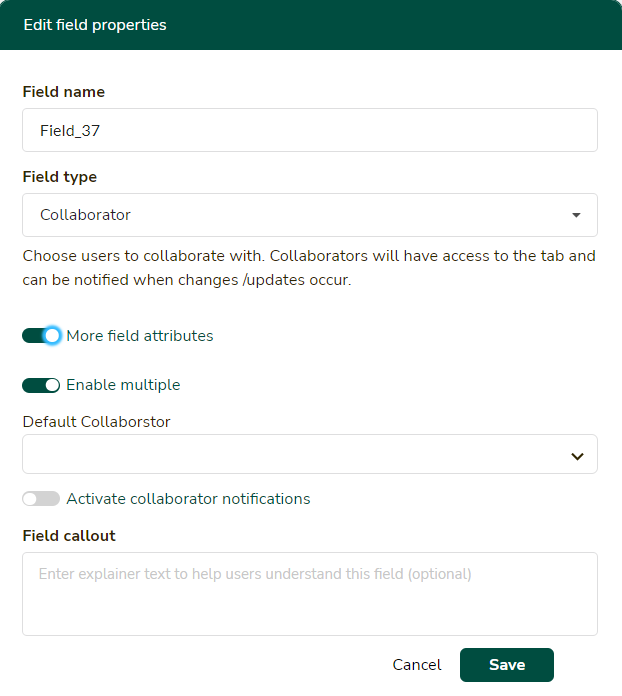
After specifying a Field name (which controls how this field is referenced inside the tab) and that the field will be of the type Collaborator, you can toggle on More field attributes to show the options below. Complete the transaction at the end by clicking Save.
| Property | Description |
| Private field | Use this setting if only authorized users should be able to access this field. If this is applied, the field will be locked out from the user's view entirely unless they are authorized to access private fields. This setting works in conjunction with the security access control tab setting: View private fields. If a field is private, only users authorized to view private fields will be able to view, edit, see history, filter, or download this data. Click here to learn more. |
| Enable multiple |
By default this is toggled on, allowing you to select more than one individual as a collaborator. If only one user should be selected, then toggle off this option. |
| Default collaborator |
If every record should be automatically assigned a starting collaborator, the default individual can be specified entered here. |
| Activate collaborator notifications |
An option only possible to activate on paid plans, toggle this on if the collaborate should receive a notice (email and/or push notification) every time they are assigned a record or the assigned record is updated. Learn more: see notifications. |
| Field callout |
If you enter any text into the Field callout textbox, the information (i) icon appears to the left of the field name, and the text you entered displays when users move the cursor over this icon. Enter text here if you want to provide information to help the user learn more about how to use the field.
|
Important notes
🔔 It is not possible to convert a Collaborator field into any other type of field. If builders no longer want to see the field, they need to delete it.
🔔 When trying to mass assign collaborators to multiple records via a copy/paste action, use the collaborator's user ID or the user's email address. The system is unable to find paste matches using the first name or last name, but these two options (ID and email address) are precise enough to work. Anywhere you can see a user's name, you can identify their email and ID by hovering for a few seconds to render the user's information card:
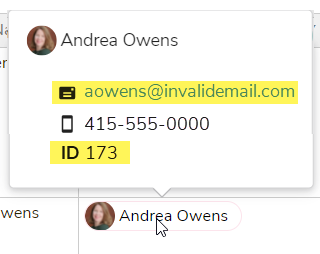
🔔 When downloading the added by field, the format of the user being exported will be the user's ID followed by a pipe delimiter (|) and the user's first and last name. [User ID]|[First name] [Last name], Example: 234|John Doe.