
Field type: masked text
The masked text field is useful if you need to protect sensitive data in GraceBlocks that should not be visible as clear text to any user. This field type is only available to users on the pro or enterprise-level GraceBlocks plans. Builders can use this type if they need to store passwords or any other type of data where encryption and security are a top priority. Only authorized users can unmask masked fields. Builders control who is authorized on each tab using the security access role setting: Allow unmasking of masked fields. Click here to learn more about controlling security access for unmasking.
You can view the available properties for masked text fields on the Edit field properties modal when you select the Field type of Masked text.
Properties of masked text fields
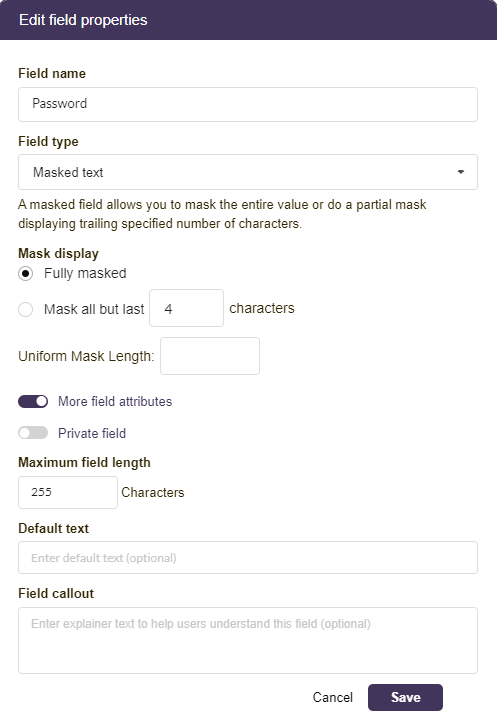
After specifying a Field name (which controls how this field is referenced inside the tab) and that it will be of the type Masked text, you can choose the masked display approach as well as additional settings available through the toggle on More field attributes to show the following options below. Complete the transaction at the end by clicking Save.
| Property | Description |
| Masked display |
Choose the masking format to be applied to the field.
Note: the item is only 4 characters long it would appear as ****. See important notes (🔔) below for more details. |
| Private field | Use this setting if only authorized users should be able to access this field. If this is applied, the field will be locked out from the user's view entirely unless they are authorized to access private fields. This setting works in conjunction with the security access control tab setting: View private fields. If a field is private, only users authorized to view private fields will be able to view, edit, see history, filter, or download this data. Click here to learn more. |
| Maximum field length | By default, the short text field can hold up to 255 characters of text. A builder can adjust the maximum field length to be shorter, if necessary. For example, you may want to reduce the maximum field length if you are building an integration with another system that has field length restrictions. |
| Default text | If every row should have a value by default as soon as a record is created specify it here. The value can be changed and even selected, but setting a default will help to minimize having null value records, should that be desired. |
| Field callout |
If you enter any text into the Field callout textbox, the information (i) icon appears to the left of the field name, and the text you entered displays when users move the cursor over this icon. Enter text here if you want to provide information to help the user learn more about how to use the field.
|
Important notes
🔔 Only authorized users will be able to unmask fields the masked field display using the eye icon:  . Authorized is defined by builders using the tab setting: Allow unmasking of masked fields. Click here to learn more about controlling security access for unmasking. When available, unmasking is only possible from the following locations and clicking the eye icon will unmask/mask the field as illustrated in the table below:
. Authorized is defined by builders using the tab setting: Allow unmasking of masked fields. Click here to learn more about controlling security access for unmasking. When available, unmasking is only possible from the following locations and clicking the eye icon will unmask/mask the field as illustrated in the table below:
| Location | Masked view | Unmasked view |
|
Details page > view mode and |
 |
 |
|
Spreadsheet view > before clicking into the cell and |
 |
N/A (even if authorized to unmask) |
|
Spreadsheet view > after clicking into the cell and Details page > edit mode |
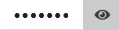 |
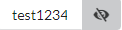 |
| If authorized to unmask, the data will export as unmasked on download. | ||
🔔 When a masked field is pulled into another tab as a lookup field, any partially masked field will become fully masked, partial masking of lookups is not supported. Also, the ability to unmask (ir authorized) is only supported for lookups from the following locations: Details page > view mode and Download action.
🔔 Masked fields are editable (even if the user is not authorized to unmask), provided the user is authorized to edit this record on the tab. Click here to learn more about controlling security access regarding record editing on a tab.
🔔 When masking all but the last x characters in the field, the value in the field must exceed the number of characters to expose, or only hash marks will appear. For example, if the last 4 digits are only supposed to be exposed and a field has a value that is 1234 to avoid showing the value of the field, the entire text of the field will be hashed. (**** vs. 1234 would appear).
🔔It is possible to convert a masked field into another type of field. For example, a field may start out as masked text, and then a builder may decide that the field would be better as a numeric field. In this case, the desired field type is different from the current field type's requirements (text vs. numbers). For this reason, during the field-conversion process, any record that has non-numeric text inside the field will lose the data entered into the field.
🔔 If a data-conversion impact can occur during a field type change, a warning message will accompany the field conversion process to ensure that the builder understands what to expect. It's important to read these messages carefully. Users must follow the instructions provided on the warning page to complete field change transactions.
🔔 In history tracking, if a field is converted to a masked field, only values of changes tracked in history post-conversion will be masked. The history of prior data in the field will remain unmasked. For this reason, it is recommended to delete and create a new field if you choose midstream to apply masking to it.