
Field type: number
The number field allows you to store various types of numbers in GraceBlocks. Use the Number field to store integers and numbers with decimals, as well as currencies and percent values. To store any of these types of numbers as numbers on which calculations can be performed instead of as strings, a builder must choose the Number field type when managing fields.
This article reviews the properties of number fields and provides tips to aid in user adoption of this type of field.
You can view the available properties for numeric fields on the Edit field properties modal when you select Field type of Number.
Properties of Number fields
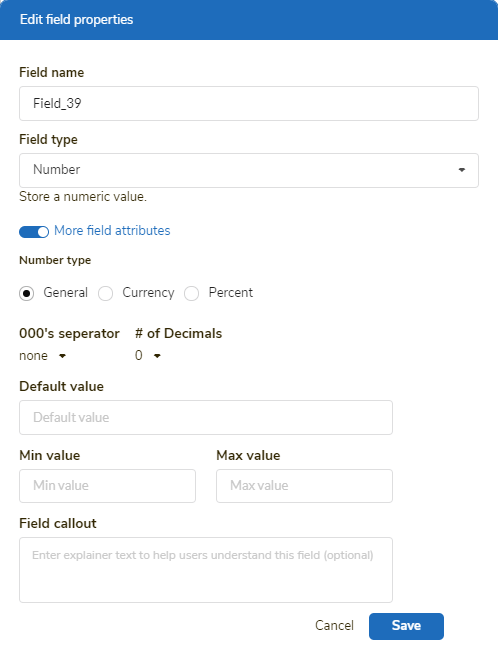
After specifying a Field name (which controls how this field is referenced inside the tab) and that the field is of the type Number, you can toggle on More field attributes to show the options below. Complete the transaction at the end by clicking Save.
| Property | Description |
| Private field | Use this setting if only authorized users should be able to access this field. If this is applied, the field will be locked out from the user's view entirely unless they are authorized to access private fields. This setting works in conjunction with the security access control tab setting: View private fields. If a field is private, only users authorized to view private fields will be able to view, edit, see history, filter, or download this data. Click here to learn more. |
| Number type |
By default, numbers are specified with a type of General, which is appropriate for number values. If you want the field to hold currency or percent values, choose Currency or Percent. |
| 000's separator | By default, no number separator displays in the field, but you can choose to insert a comma (,) or a period (.) to format the number. For example, if you select a comma separator, the value 1000000 is converted to display as 1,000,000. |
| # of decimals |
By default, a number will be formatted as it's entered. If the number entered has decimals, then they will display. If the number does not have decimals, it will appear as an integer. This is represented by the 0 option in the # of decimals selection. If you'd like to incorporate a specific number of decimals into the number, specify the number of digits to display to the right of the decimal point. For example, if you are using a number field to track GPA, you may want to specify 2 for # of Decimals so that the GPA can read like this: 4.00. And if you enter a GPA of 4.2883 it will display as 4.29 if only 2 (two) is selected for the # of Decimals setting. |
| Symbol |
This property only displays once you select currency as the type of number you plan to track. Use it to specify the correct currency symbol for what you plan to track in the field.
|
| Default value |
If every row should have a default value when a record is created, specify the default value here. You can change the default and users can select a different value, but setting a default helps to minimize the existence of null value records. |
| Min and Max value fields |
If you want to specify an upper or lower limit for the field, enter it here. For example, if you'd like users to be able to specify a rating value of 0 - 10 in the field, you would enter 0 as the minimum value and 10 as the maximum value. |
| Field callout |
If you enter any text into the Field callout textbox, the information (i) icon appears to the left of the field name, and the text you entered displays when users move the cursor over this icon. Enter text here if you want to provide information to help the user learn more about how to use the field.
|
Important notes
🔔 For currency, if the symbol option you need is not shown in the list of options, send a request to support@graceblocks.com and let us know. We will look into adding it.
🔔 Number fields have validation. This means if you enter a non-numeric value into a number field, it will not be recognized and cannot be stored in the field. Invalid entries display in red when they occur and will disappear on a refresh of the page because the data is not stored.
| Visual illustrating invalid numbers | Notes |
 |
In this example, the rating field has a minimum value of 0 and a maximum value of 10. Therefore, both the word test and the number 11 are invalid. On refresh, any cells in red lose their data because the values are not valid and cannot be stored in the database. On web forms, users are alerted that the format is invalid if it's not aligned. Users are required to provide a correct value to proceed. |
🔔 If a data-conversion impact can occur during a field type change to or from a number field, a warning message accompanies the field-conversion process to ensure that the builder understands what to expect. It's important to read these messages carefully. Users must follow the instructions provided on the warning page to complete field change transactions.

