
Email and phone number validation
When you first create your account, you will want to ensure that you have a valid email and phone number on file. Validation of this information is required for key actions to work inside the GraceBlocks platform. This article reviews the steps to take to verify your email and/or phone number, and the actions that are restricted until this information is validated.
Validating your email
If you were invited into an existing Zone by another user, your email address is already validated when you create your account because you clicked a link from that email address to initiate your account creation. However, if you create your Zone from scratch, you need to validate your email address, as described in the following steps, before you can get started building Blocks inside GraceBlocks.
| Step | Action | Visual |
| 1 | Open the email you received during account creation, which is titled Email validation. Click the link in that email to validate your email address. If you can not locate this email, proceed to step 2. |  |
| 2 | Click the My profile icon from the GraceBlocks homepage or from within any Block. |  |
| 3 | In the Contact information section, find the Email row. Click the Action dropdown, and select Send validation email. |  |
| 4 | Navigate to your email client for the email address you provided, and find the email titled Email validation. Click the link provided to validate your email. |  |
| 5 | A success confirmation message displays to let you know that your email has been validated. You can now proceed with creating Blocks if you are so authorized. |  |
Important note:
🔔 If you created your account using Sign up/in with Google, your email will be automatically validated. You will not receive a validation email request and the steps above will not be needed.
Validating your mobile phone number
If you create an account from scratch (without being invited into an existing Zone), you validate your phone number while you create your account. Therefore, when you first access GraceBlocks and create a Zone, you already have a validated mobile phone number on file.
If you were invited into an existing Zone created by another user, you are not required to validate your phone number during account setup.
GraceBlocks requires only Zone owners to have a validated mobile phone number on file. Before you can create a new Zone, or before you can be given the role of Zone owner for an existing Zone, you need to provide and validate your mobile phone number, as described in the following steps.
| Step | Action | Visual |
| 1 | Click the My profile icon from the GraceBlocks homepage or from within any Block. |  |
| 2 | In the Contact information section, find the Mobile phone row. Click the Action dropdown, and select Change. |  |
| 3 | Enter your mobile phone number, and click Validate. | |
| 4 | You will receive a text message that includes a validation code. Enter this code into the Validation Code prompt, and click Submit. | 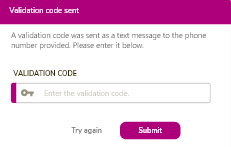 |
| 5 | When you enter the correct code, you receive success confirmation that your phone number has been validated, and you can proceed as a Zone owner, including creating new Zones. |  |