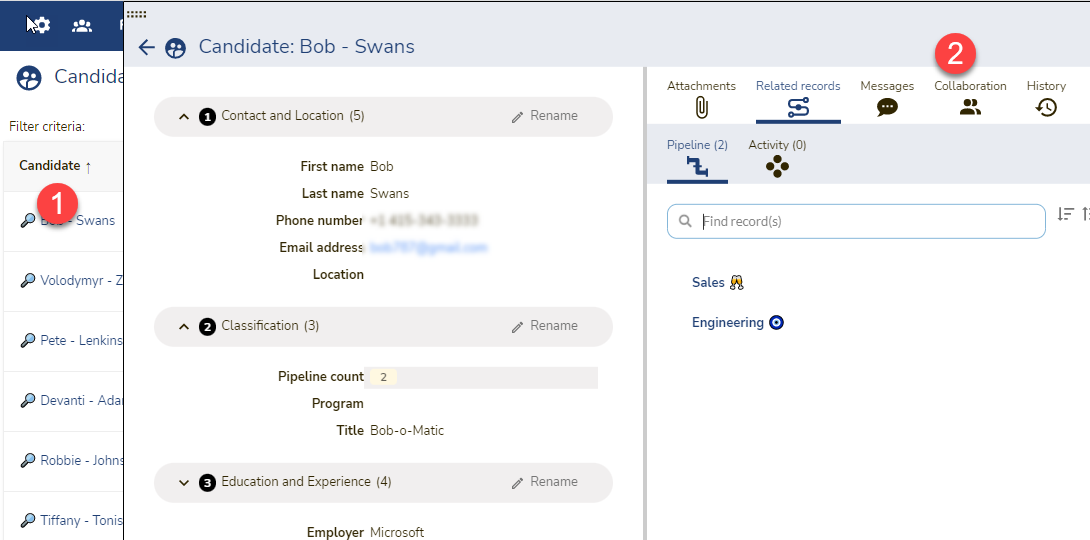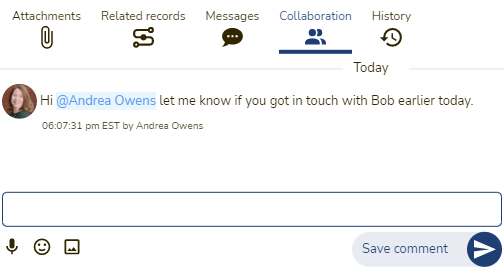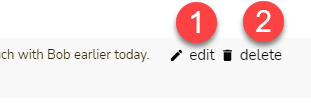Collaboration
There are various methods for collaboration while working inside of GraceBlocks. You can send text messages to records using the messages feature. You can be assigned a collaborator role on records. And, as detailed in this article, you can also collaborate using the Collaboration panel on a specific record. This option allows for free form communication about specific items with other individuals you are working with inside a Block.
Using the collaboration panel
Follow the steps outlined below to effectively use the collaboration panel:
| Step | Action | Visual |
| 1 |
Navigate to the details page (1) of a record, and then click the collaboration icon (2) from the right-side panel.
The collaboration area appears inside the panel. |
|
| 2 |
Enter your message (1) in the comments bar at the bottom of the panel, and then click Save comment (2) to submit it.
The saved comment is added to the collaboration thread.
🔔 Enter an @ inside the message thread to find an individual you want to collaborate with using your comment. 🔔If someone is mentioned in a comment, they will soon (within a few minutes) receive a notification according to their notification settings for collaboration messages. |
|
| 3 |
Review any messages that have been sent in the collaboration panel.
🔔 Any Block user who can view a record can also view all collaboration messages that are posted inside that record. 🔔 @ mention users are highlighted in blue. 🔔 The acting user as well as the date and time of the comment is noted just underneath the comment. |
|
| 4 |
If you are the user who added a comment, you can edit or delete it as well. Hover over the comment and choose edit (1) or delete(2), and follow the prompts to take one of these actions. |
|