
All about sending email using GraceBlocks
It is possible to send emails to contacts via GraceBlocks by activating this feature inside a tab. When emailing is turned on, users can send and receive emails with records with valid email addresses using the messaging section of the details page or from messaging view. This article covers activating and sending emails at a high level and also provides links to more resources on this topic.
Activating Email Messaging
Only builders working in a Zone on a paid GraceBlocks plans are able to activate emailing in GraceBlocks. There is also an email transaction cost that must be managed through messaging funds. Learn more about email messaging rates here. The flowing criteria must be met for this feature to be enabled by a builder on any tab on GraceBlocks.
- The Zone must be on a paid GraceBlocks plan.
- Messaging Funds exist. (Every Zone starts with a $2.00 balance to allow trial use of emailing and texting). Messaging funds are managed in Zone settings. Learn more here.
- The email address field exists in the tab, and the settings for this tab are fully configured to enable email messaging. Learn more here.
By default, all email messages sent from graceblocks will come from emaildelivery@graceblocks.com: however, it is possible through a services engagement to have a custom from address implemented. Learn more here.
It is possible to build email templates that use fields to tailor messages to the recipient. Learn more here.
You can also route messages into the message stream through email forwarding. Learn more here.
Sending and viewing emails
Preview shown below with numbered key elements about sending email outlined below:
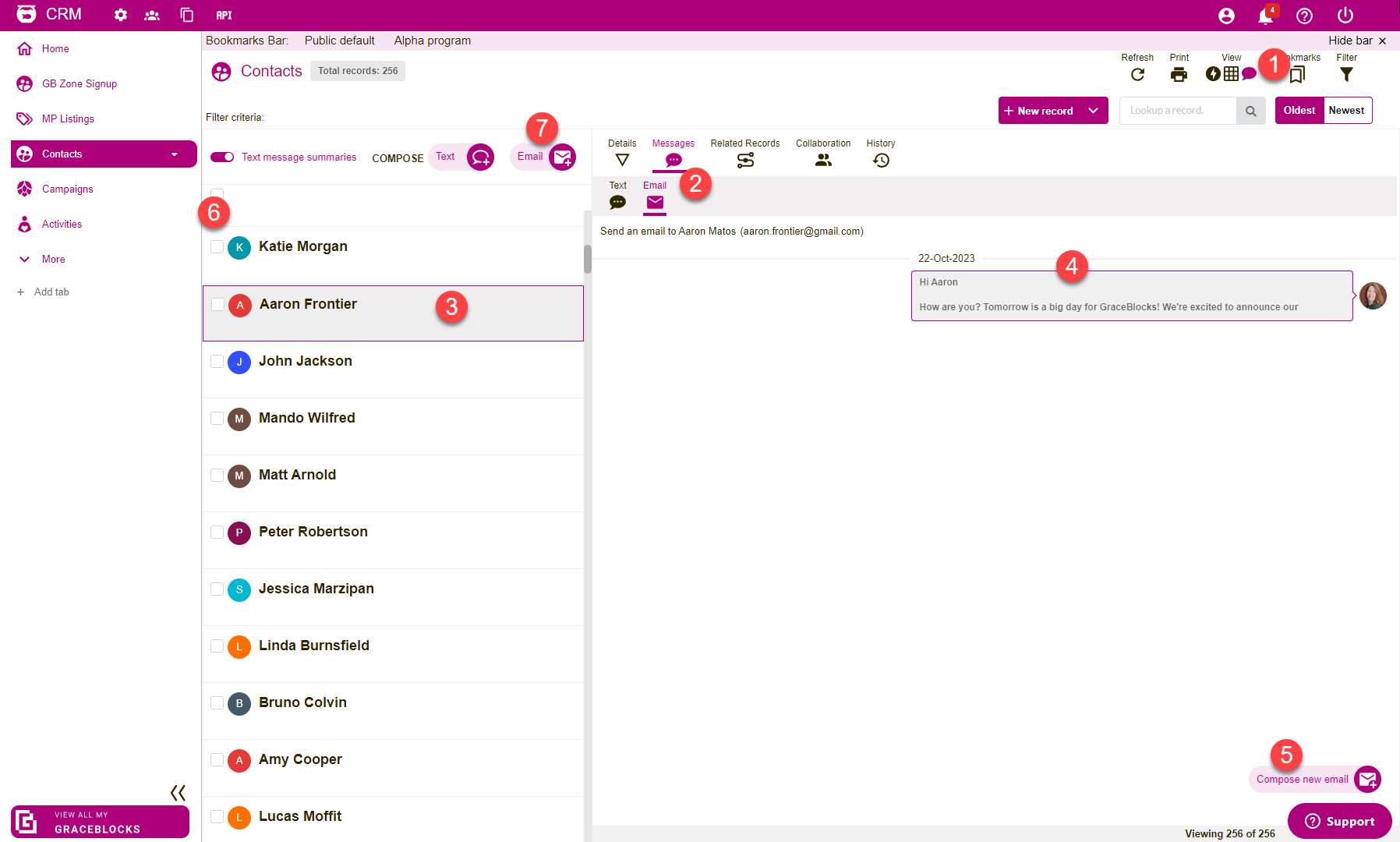
- Click to access message view.
- Click Messages > Email from the right panel.
- Click the record from the list for whom you want to review/send email communications.
- Click the message from the stream to expand and review the entire sent/received message details.
- Click Compose new email to send a new email message.
- Click checkboxes to select one or more records from the list.
- After Email with checkboxes selected to send an individual email to multiple individuals in one transaction.
Click here to learn more about using messaging view and the features of emailing here.