
Field type: Messaging thread
The Messaging thread field allows you to exchange text messages with individuals from inside GraceBlocks. For example, if you are tracking candidates, the messaging thread allows you to easily exchange and track your text-based conversations with the candidates.
When you use the messaging thread field, you enable text messaging via a phone number that is procured through GraceBlocks for use while you are working inside your Blocks. To incorporate messaging, a builder chooses the messaging thread field type when managing fields.
This article reviews the prerequisites for adding messaging thread fields and the properties of these types of fields. It also provides tips that can aid in user adoption of messaging thread fields.
You can view the available properties for short text fields on the Edit field properties modal when you select Field type of Messaging thread.
Properties of Messaging thread fields
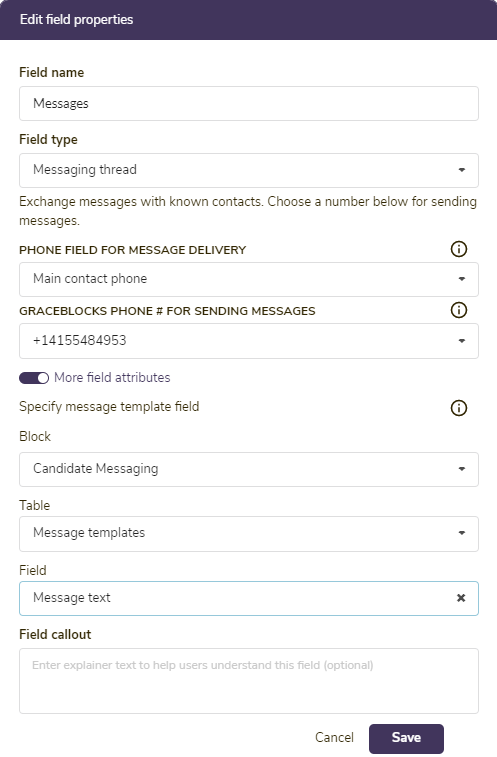
After you specify a Field name (which controls how this field is referenced inside the tab) and that the Field type is Messaging thread, the screen updates to display required attributes that you must define to define, as well as More field attributes options. These properties are outlined in the table below. Complete the transaction at the end by clicking Save.
📣Alert: If this is your first time selecting the Messaging thread field type, the system prompts you about messaging activation. You need to carefully read what is shared before you can add the first messaging thread field type. Learn more about messaging, activation, and pricing.
📣Alert: Before you can add a message thread field type to a tab, the system needs to know what phone number to use to communicate with the records inside the tab. If a mobile phone number field does not exist yet, the system prompts you to add this field (see field type: phone) before you add the message thread field type.
| Property | Description |
| Private field |
Use this setting if only authorized users should be able to access this field. If this is applied, the field will be locked out from the user's view entirely unless they are authorized to access private fields. This setting works in conjunction with the security access control tab setting: View private fields. If a field is private, only users authorized to view private fields will be able to view, edit, see history, filter, or download this data. Click here to learn more. 🔔 If users are not authorized to access the messaging thread field, in addition to the columns being suppressed, the messaging view and tab of the details page will also be hidden from the user's view. |
| Required: Phone field for message delivery |
Select the number to use from the available mobile phone number fields in the tab. GraceBlocks sends messages to records via the mobile phone number field you specify here. This field must reside on this tab and must have the is mobile number attribute toggled on under More field attributes. Learn more: Field type: phone. |
| Required: GraceBlocks Phone for sending messages |
Select the number to use for sending messages. If you have just activated messaging, only one number displays here. However, if a Zone owner has added more phone numbers, all available phone numbers display in this list. Learn more: Message management and pricing.
|
|
Optional: Specify message template field: Block tab field |
If you'd like your users to be able to leverage pre-written text for sending messages, you can use this set of fields to specify the location of these templates. The only requirement for the message template field is that it must be of the long text field type and must reside somewhere inside the Zone. To use this feature, determine the location of the field (Block, tab, and field name) and then select those values on the fields provided. |
| Optional: Field callout |
If you enter any text into the Field callout textbox, the information (i) icon appears to the left of the field name, and the text you entered displays when users move the cursor over this icon. Enter text here if you want to provide information to help the user learn more about how to use the field.
|
Important notes
🔔 The same number can be used throughout the Zone, or individual numbers can be created for different messaging thread fields throughout the Zone. All numbers sent from and to the same number are collected into a single comprehensive message thread that is visible across the Zone. (Sometimes sharing message threads is good and keeps everyone on the same page; sometimes it's not. If messages are sensitive in a particular Block or tab, consider procuring a dedicated number for that thread.) Zone owners can procure additional Twilio messaging numbers from within the Zone Settings. There is a monthly cost for each additional number that is procured. To learn more, see message management and pricing.
🔔 You can edit the message thread field type at any time to add or change the message template configuration and field callout options. If you have not yet created your templates, you can still create the message thread field first. Then, you can create some message templates and later edit the field configuration to associate the templates with the message thread field.
🔔 Once a tab has a message thread field added, it can not be removed or changed to a different number. If you need to use a new phone number for communicating (for example, because your free trial number is no longer active), you will need to create a new tab. If you really do not want to see the messages with the current number in place on the tab, the entire tab can be copied to a new tab, and the existing tab can be deleted. Note however that the physical messages are never deleted, any threads between the specified numbers render automatically and are available for users to see should this number be used again on a new tab where the same phone number is available for text messaging.