
Field type - email
The email field allows you to store email addresses in GraceBlocks. Use the email field to store valid email addresses that you want users to be able to click to support easy navigational access. To store an email address as a clickable email address instead of as plain text, a builder must choose the Email field type when managing fields.
This article reviews the properties of email fields and provides tips to aid in user adoption of this type of field.
You can view the available properties for email fields on the Edit field properties modal when you select Field type of Email.
Properties of email fields
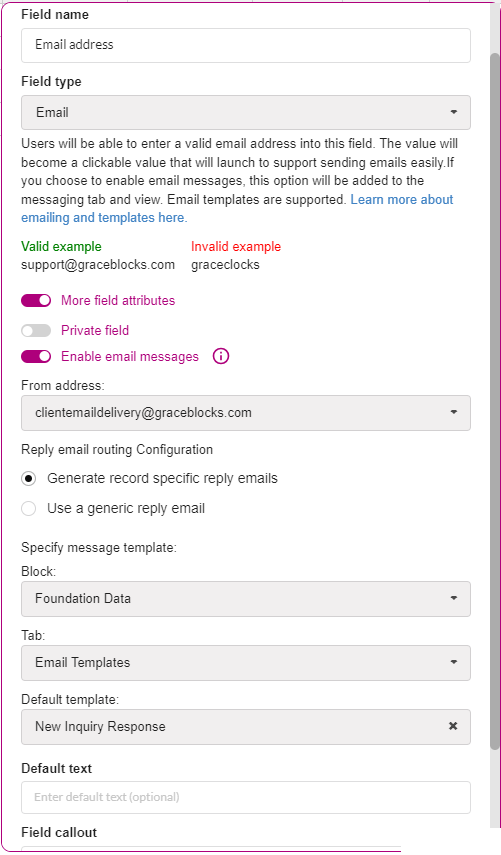
| Property | Description |
| Private field | Use this setting if only authorized users should be able to access this field. If this is applied, the field will be locked out from the user's view entirely unless they are authorized to access private fields. This setting works in conjunction with the security access control tab setting: View private fields. If a field is private, only users authorized to view private fields will be able to view, edit, see history, filter, or download this data. Click here to learn more. |
|
Enable Email Messages
The next three values only appear if email messaging is toggled on: |
Toggle this on in order to allow sending and receiving emails. When enabled, users will send and track email exchanges inside GraceBlocks using Messaging View
|
| From Address | This is the form address that will be used for delivering emails. Automatically the standard graceblocks from address is available and selected: clientemaildelivery@graceblocks.com. It is possible to activate additional custom from email address options, please click here to learn more about this option. |
| Reply to Email Address |
The reply to the address provided here is the email address that will default into all messages sent from this tab(unless you specify a different reply to in an email template or when sending). When replies route back to this address, they will display in the email message stream on GraceBlocks in the messaging view.
In addition to direct replies, any email forwarded into the system to this email address will be attached to any record with this email address specified. This email must be specified in the body of the email anywhere using double curly brackets. Example: {{johndoe@invalidemail.com}} |
|
Specify Message Template Block Tab |
You can build custom email templates in another tab on GraceBlocks and specify the Block/Tab where these templates are located. If activated, users will be able to select from the list of available templates when sending emails. Click here to learn more about email templates. |
| Default text |
If every row should have an email value by default as soon as a record is created, specify that email address here. Users can change the default value to another email value, but setting a default can help to minimize the number of null value records. In some cases, that is relevant. |
| Field callout |
If you enter any text into the Field callout textbox, the information (i) icon appears to the left of the field name, and the text you entered displays when users move the cursor over this icon. Enter text here if you want to provide information to help the user learn more about how to use the field.
|
Important notes
🔔 Email fields have validation. This means that a value that is not recognized as an email address cannot be stored in the field. Invalid entries display in red and disappear when you refresh the page because the data is not stored.
| Visual illustrating invalid email | Notes |
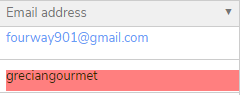 |
In this example, you see the invalid email address value highlighted in red. When you refresh the page, this value will go away because it's not stored in the system. The value in blue is a valid email address value, and it is a clickable hyperlink. |
After specifying a Field name (which controls how this field is referenced inside the tab) and that the field is of the type Email, you can toggle on More field attributes to show the options described in the following table. After you set the values you want, click Save.
🔔 A data-conversion impact can occur during a field type change to or from an email field, a warning message accompanies the field-conversion process to ensure that the builder understands what to expect. It's important to read these messages carefully. Users must follow the instructions provided on the warning page to complete field change transactions.