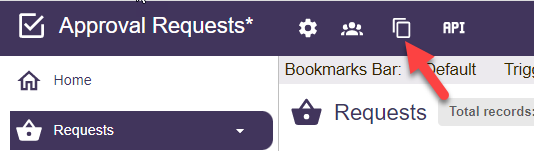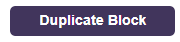Cart
0
No items found.
Start free trialProduct is not available in this quantity.
Duplicating Blocks
If you have access to a Block that you wish to make a starting point a new Block you can duplicate it. A user is only authorized to copy Blocks into Zones where they have had Zone Builder access. And a user can only duplicate Public Blocks or Blocks where they are an authorized Block Builder. If so authorized, follow the steps below to duplicate a block:
| Step | Action | Visual | ||||||||||
| 1 |
From inside the Block you wish to copy, click the Duplicate block icon. The duplicate block modal appears. |
|
||||||||||
| 2 | Specify the name and what content should be duplicated.
|
|
||||||||||
| 3 |
Click Duplicate Block. The Block is copied to the destination Zone and a confirmation message appears. |
|