
Managing Block users
Once an individual has been added to a Zone by a Zone owner, they can be added as a user to one or more Blocks within that Zone. There are two ways to manage which blocks a pending or active Zone user can access:
Option 1: The Zone owner can manage Block users while managing Zone users.
Option 2: The Block builder can manage Block users from within the Block, as described in the following steps.
| Step | Action | Visual |
| 1 | From the list of Blocks for the Zone, click the Block to enter it. The Block loads. |  |
| 2 | In the header, click the Users for this Block icon. The user list for the Block displays. | 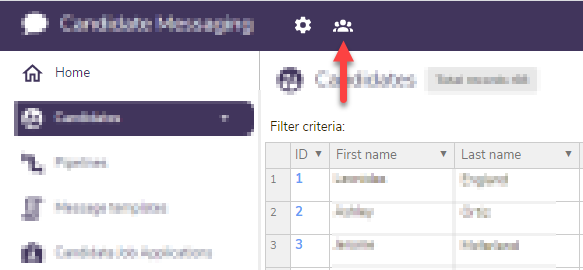 |
| 3 | Click the next available user row cell. The list of available users appears. |  |
| 4 | Click in the cell again to access the the user selector dropdown, and then find and select the user you'd like to add. | 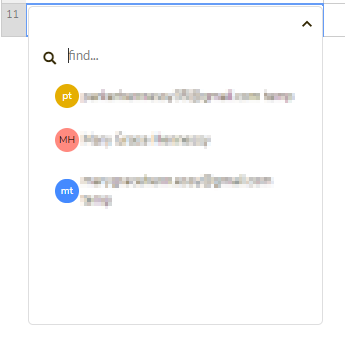 |
| 5 |
In the Block role column, select the user's Block role. |
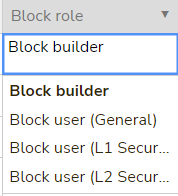 |
| 5 |
If the individual has not yet accepted their Zone invitation, the Action column displays a Resend Invite button. Click Resend Invite to send the user a new Zone invitation so that they can activate their access to the Zone. 🔔Note: If the individual has not yet been invited, the button label is Send Invite. |
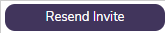 |
| 6 |
You can remove active and pending users from the Block. For active users, the Action column displays a Remove button. Click Remove to remove an individual from the Block. This will not remove them from the Zone. For pending users, you must remove the row for that user from the Users table. |
 |
| 7 |
You can remove any active or pending user from a specific Block by removing their row from the Users table. Highlight the row for the user you want to remove, right-click, and select Remove row. |
 |